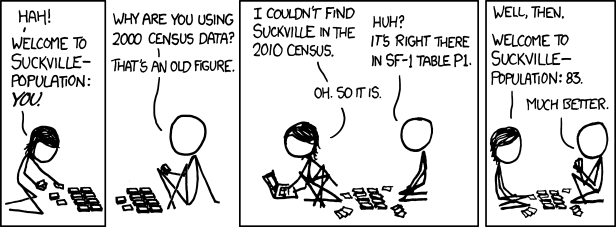
1. Select census data product. Access Social Explorer, available through the library homepage. Go to the Tables tab and select “ACS 2011- 2015 (5- Year Estimates)” under American Community Surveys (5-Year Estimates.)
2. Select geography. Select Census Tract as the geographic type, then navigate to your county. Note that it's the second "Census Tract" you want. Add all census tracts in county.


3. Select variables by browsing tables or searching by keyword. Click on “Show Results.”
4. Download the tables. From the Results page, click on the Data Download tab. Uncheck any output options except for "Output DBF friendly column names." and click on the link to download the CSV. (Make sure the summary level, listed under the CSV, is 140. If not, you may be getting parts of census tracts rather than the census tracts.)

5. Download the labels. We downloaded the data without labels so that it would work with ArcGIS, but we still want to know what the variables mean. Download a second table with the “” option checked, in order to interpret the fields names. However, save it with a different name than the first download, preferably using the word “labels.”
6. Download Census 2010 data. Repeat steps 1-5, but this time start with “Census 2010” listed under “Decennial Census” on the Reports page.
In order to join this downloaded data to your shapefile boundaries, you'll need to use the FIPS column with the Text data type. Unfortunately, ArcMap has the quirk of automatically converting fields of numbers in CSV files into the Double data type, even if they are correctly saved as Text in the original file. Below are instructions for overcoming this.