Once the pop-up box appears you can create a new Library as a Personal Library or a Shared Library. Select the type of Library and create a new Folder. You store your images in the Folder (or Library).
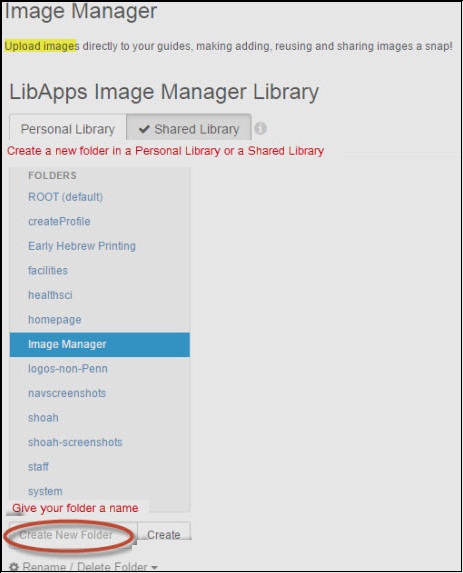
I recommend creating your Image Library Folder and uploading all of your images before beginning to create the Guide.