History for each session are automatically saved, this is not as accurate or user friendly as a saved search, but it can be helpful if you forgot to save
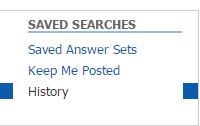
-
Previous sessions are saved as word document, with the original query and a summarized process leading to the results.
-
Only the last 3 previous sessions are automatically saved.
-
Multiple queries can be saved per session