Introduction to 3D - Tutorial available through LinkedIn Learning
Most 3D printers require you to have an STL (STereoLithography) file to print. You can design your object in any 3D modeling software, such as AutoCAD or any of the free software programs shown below. You can also use or modify a pre-existing file from a design library. If the 3D modeling software you use does not readily export to STL, you may be able to download a plug-in or extension that will do that or you can use another software program for that step.
Beginning design for 3D printing [electronic resource, Pennkey required for access] / Joe Micallef.
Free 3D modeling software
Blender - a powerful, free and open source 3D animation suite you can use for 3D models. Enable the 3D Printing Toolbox.
OpenSCAD - a free software for creating solid 3D CAD models
SketchUp - comes in free or pro versions. Get the SketchUp STL from the Extension Warehouse.
Tinkercad - a browser-based 3D design platform, now part of Autodesk (free version available).
Tips for creating your model
Make sure you delete any 2D elements from your model that were used to create sweeps, lofts or other complex shapes. If these elements remain in your file, they can cause naked edge problems. Remove them as you go and it will be easier to have a clean print. Remember that your model has to be a SOLID watertight object. It cannot contain 2D planes, lines or other elements that can exist in the native modeling format. 2D objects cannot be printed, even if assembled into a "box" or other solid-looking volume. The pieces must be welded together and make a solid form to be 3D printed.
Units
If possible, build your model in millimeter, or convert to mm when you get ready to submit your file. Please make sure that you include this information in your file submission.
Export your file as an STL
Many 3D modeling programs have a way to export files as STL - you might have to search help files or the Web to find out how. You usually have the option to save STL files in either binary or ASCII format. Binary files are smaller, so this format is preferred. We will also ask you for the units, so that your model comes out the right size.
STL Geometry Check
Model designs containing holes and gaps adversely affect the quality of the printed model. Therefore, you should perform a geometry check of the STL files before continuing. Third party software for this purpose attempts to fix the geometry of problematic files. Many companies that provide 3D printing services have a file upload that you can use to check to see if your file is OK before submitting. Another good tool to use is a product called netfabb, They have a free version (netfabb Basic) that you can download, as well as a pay version, that will help you analyze problems with your STL file. For help using netfabb, see this shapeways tutorial.
Non-Manifold Edges
Non-manifold edges are any edges shared by more than two faces. An example is shown below where two identical edges are stacked on top of each other. These types of edges can cause the 3D printing software to misread the geometry and print something wrong.
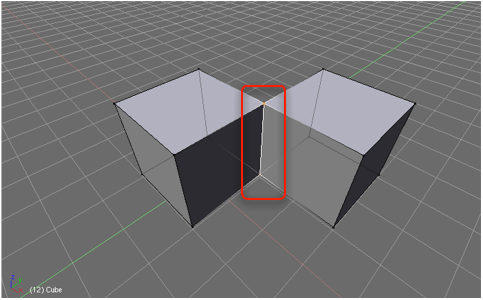
(Picture from https://support.shapeways.com/hc/en-us/articles/360007107674-Tips-for-successful-modeling)
Inverted Triangles
When a model is made into a .stl file, it is made into a mesh. The mesh is made of triangles, and each triangle has its own orientation. One face will be up, and another face will be down. One problem you might run into is when one or a few triangles in your mesh have the opposite orientation of all the other triangles in your mesh. This flipped, or inverted, triangle is difficult to be read by the 3D printing software and could cause problems.
Watertight
The mesh or surface of the 3D model must be watertight and a solid. More technically, all faces of the object must construct one or more closed volume entities. When the faces are not fully closed, they produce gaps or holes in the model and those holes and gaps will keep the model from printing correctly.